⚠️ This post was last updated on December 7, 2018 and the content may be OUTDATED!
If you encounter any issues, please feel free to reachout to me!
Pre-requirements
- gtk+3 download
- gnome-tweak-tool
sudo apt-get updateandsudo apt-get gnome-tweak-tool
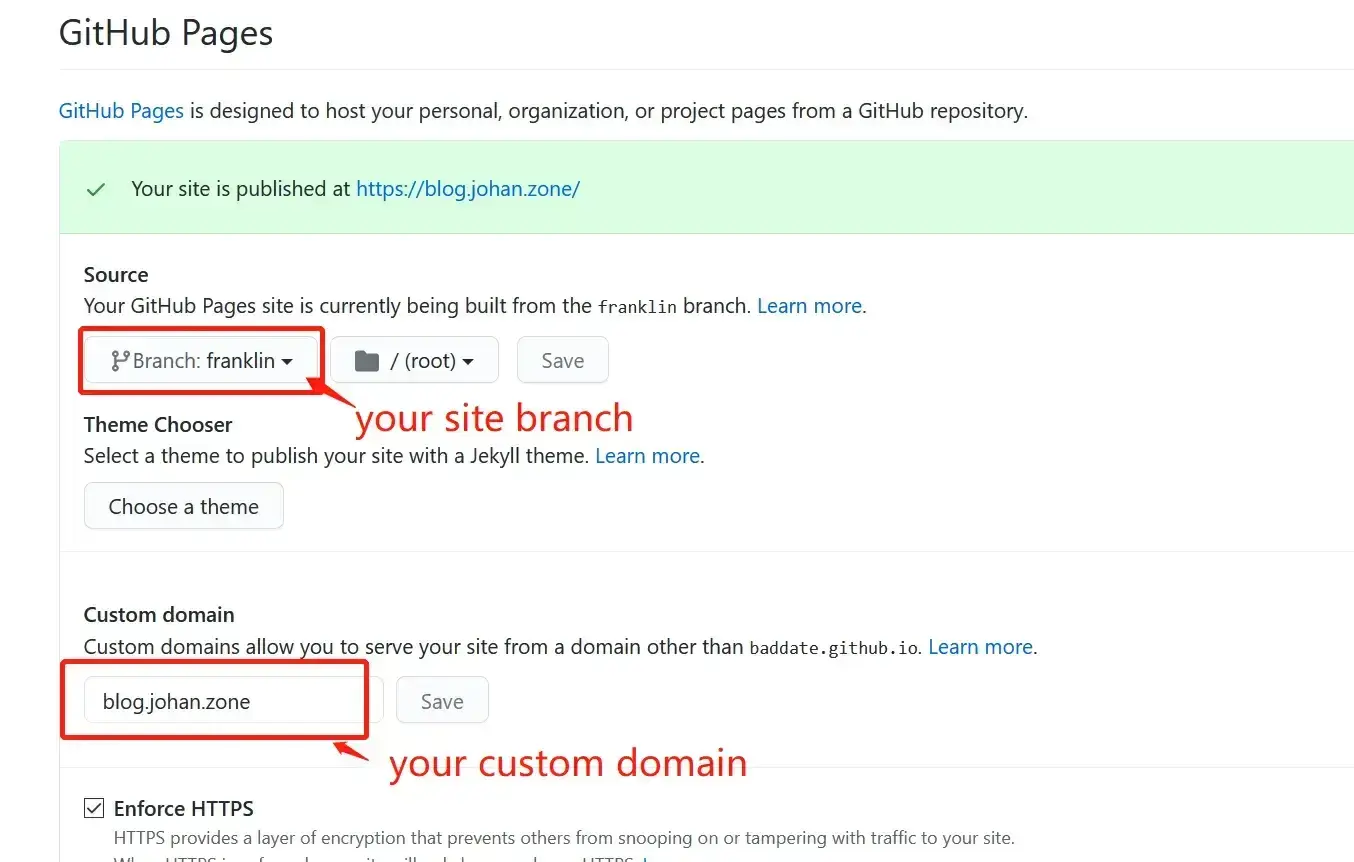
- Install an gnome shell Extension
sudo apt-get install gnome-shell-extensions
Reboot after executing this command
Then you can find a extensions named user themes
Make iton
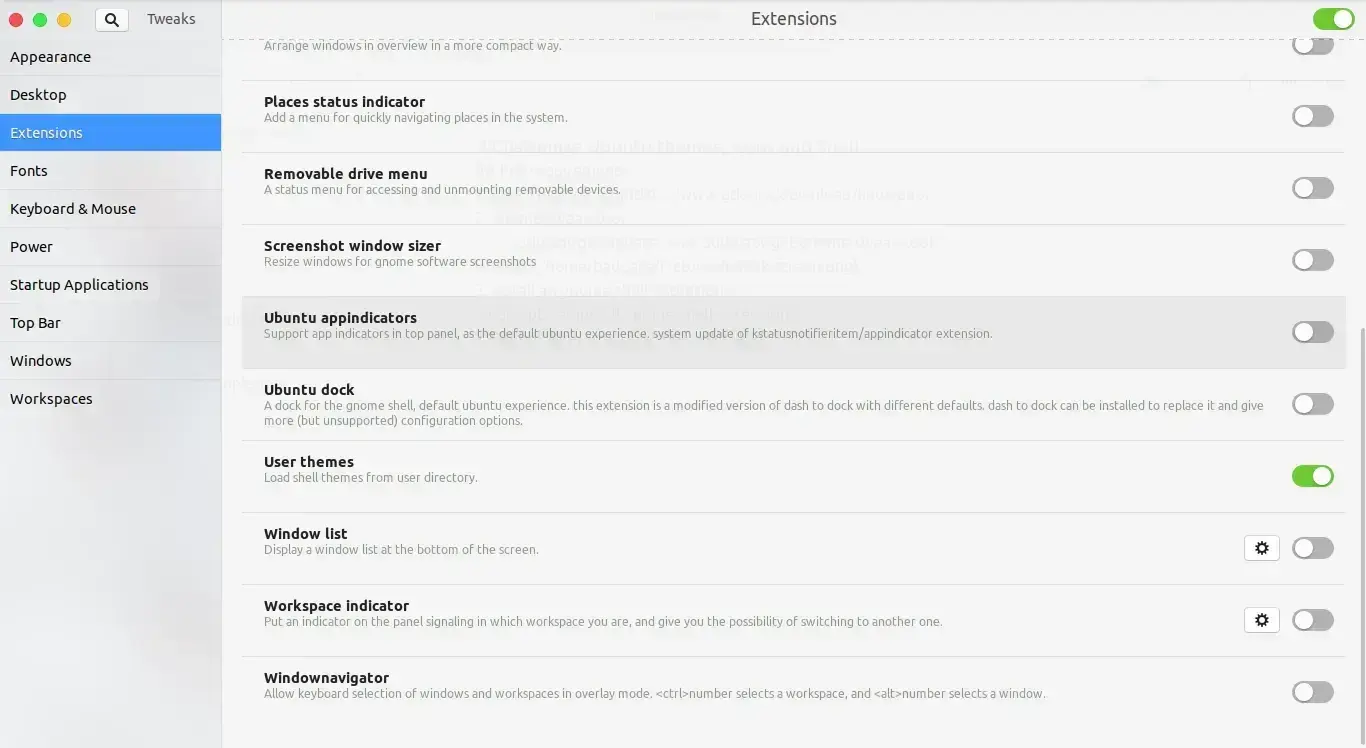
Start!
Install an GTK+ themes
- Download themes files from here.
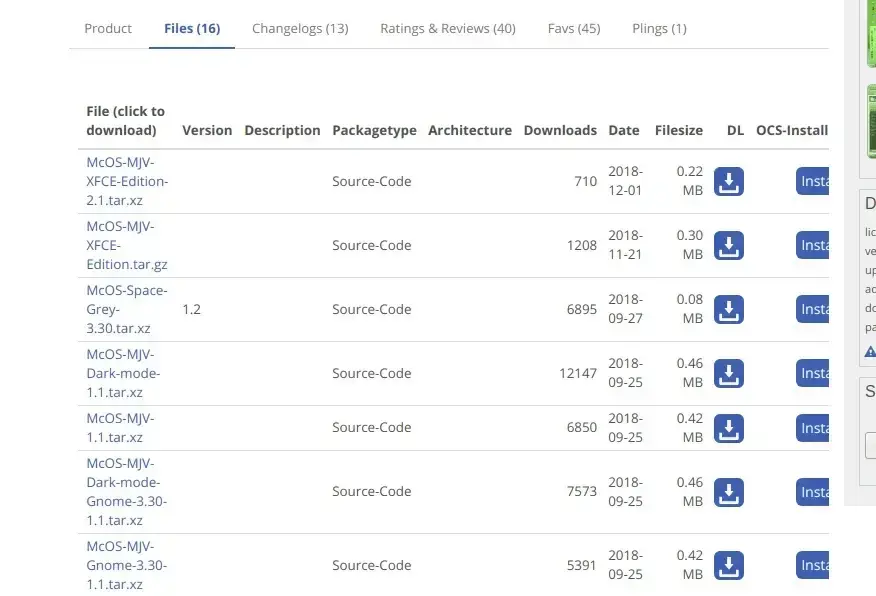
- Decompression files use these commands
xz -d filename.tar.xz
tar xvf filename.tar
then you can see a folder on current directiry - Move the folder to themes folder
sudo mv filename /usr/share/themes - Open Tweaks and change themes on Appearence->Themes->Applications
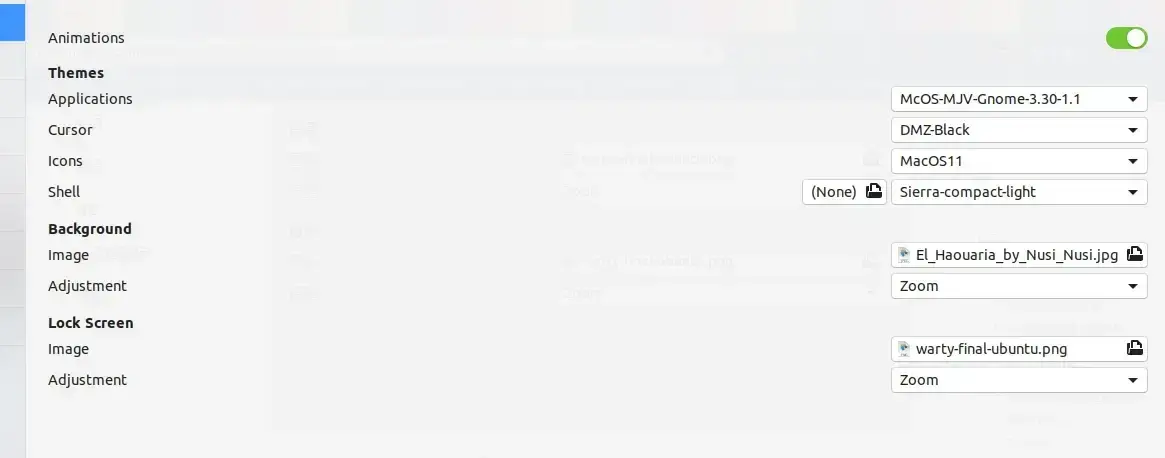
Install macOS ICON
- Download file from here
similar to install themes - Decompression files and move it to /home/baddate/.icons
maybe you should press ctrl + h to show hidden file, if it doesn’t exists, you can new one folder named.iconthen move the icons foder - Go to Tweaks
Appearencewindow and selecticon.
Install mac similar Shell
- Download file from here
- Select
Sierra-compact-light.tar.xzorSierra-compact-dark.tar.xz. - Decompression it and move it to /usr/share/themes.
- Go to Tweaks
Appearencewindow and selectShell.
That’s all.
Enjoy your Ubuntu-Mac!
❦
Sooner or later, everything ends.